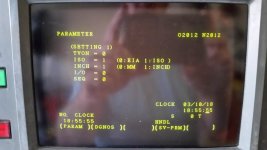Hello all, I'm back with yet another task.
I am trying to connect my old laptop to my Fanuc OT control so i can back up parameters and transfer files over from CAM.
I have been advised by other owners that backing up is of utmost importance, and i would like to get that done not knowing the age of the batteries. In an ominous sign, when i booted up my old laptop with native serial port, it has CMOS errors from a dead battery. Now I'm super on edge.
Moving forward my laptop has a native DB25 serial connector on it, running windows xp. I have tracked down the wiring pinouts for the cable, that seems straight forward enough, and i have Serial cable and DIY adapter ends here already.
I have seen some parameters listed to set the control to, but honestly i am unsure of where to locate these parameters. Much less what keystrokes to enter to actually edit them Bits, bit registers, these are all terms above my head at this time, making much of the information I've found up till now quite useless with my level of understanding.
RS232 For Dummies? i could use it.
Once i get the Control set to send and receive data, how about the pc end? Is there a guide on what software to use and how to use it?
My machine has a tape reader power outlet on the side of it that i had planned to plug my laptop power adapter into to avoid ground potential issues. Ive read this can be a thing.
Once i get this cable built in the next few minutes....where to go from here?
Thank you all!
I am trying to connect my old laptop to my Fanuc OT control so i can back up parameters and transfer files over from CAM.
I have been advised by other owners that backing up is of utmost importance, and i would like to get that done not knowing the age of the batteries. In an ominous sign, when i booted up my old laptop with native serial port, it has CMOS errors from a dead battery. Now I'm super on edge.
Moving forward my laptop has a native DB25 serial connector on it, running windows xp. I have tracked down the wiring pinouts for the cable, that seems straight forward enough, and i have Serial cable and DIY adapter ends here already.
I have seen some parameters listed to set the control to, but honestly i am unsure of where to locate these parameters. Much less what keystrokes to enter to actually edit them Bits, bit registers, these are all terms above my head at this time, making much of the information I've found up till now quite useless with my level of understanding.
RS232 For Dummies? i could use it.
Once i get the Control set to send and receive data, how about the pc end? Is there a guide on what software to use and how to use it?
My machine has a tape reader power outlet on the side of it that i had planned to plug my laptop power adapter into to avoid ground potential issues. Ive read this can be a thing.
Once i get this cable built in the next few minutes....where to go from here?
Thank you all!



 {i have a tendency to fry electronics, I'm hesitant here} My diagrams match perfectly the one bill posted to "loopback handshaking" but thats not one of the options from Frys. lol. grrr.
{i have a tendency to fry electronics, I'm hesitant here} My diagrams match perfectly the one bill posted to "loopback handshaking" but thats not one of the options from Frys. lol. grrr.