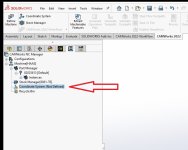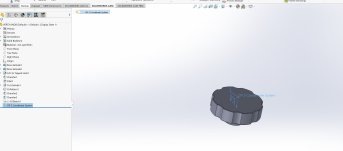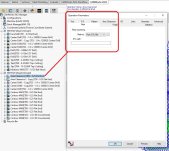motofish84
Plastic
- Joined
- Feb 22, 2021
Hello,
I have been working in SW CAM Pro for over a year now running some prototype parts for my company.
We are a small manufacturing contractor and don't normally do much in the way of CNC machining until recently.
I have been doing smaller runs of parts with a single 6' vise and that has been ok. I want to utilize the "assembly machining" features available in SW CAM PRO to machine multiple parts on one setup however, I hit a couple road blocks last week.
Normally when I have a part requiring multiple operations I will simulate op1 and save the completed simulation model as a .STL file to use as my stock for the next operation.
When attempting to use the OP2 .STL file as my stock in an assembly for each of the parts, the stock will default to the assembly coordinate system and not the locations of the individual parts. If I use a standard stock bounding box, the "stock" or bounding box will locate correctly and in relationship to each one of the parts. When using the .stl file, there doesn't appear to be any way to modify the coordinate system of the stock to correct this.
Any insight??
Also, wondered if some folks might be able to point me toward any decent training resources (VIDOES, books, websites etc) that has some detailed info on Assembly Machining in Solidworks CAM? There's a few videos online but none seem to address subsequent part operations and utilizing .STL files
Thank you!
I have been working in SW CAM Pro for over a year now running some prototype parts for my company.
We are a small manufacturing contractor and don't normally do much in the way of CNC machining until recently.
I have been doing smaller runs of parts with a single 6' vise and that has been ok. I want to utilize the "assembly machining" features available in SW CAM PRO to machine multiple parts on one setup however, I hit a couple road blocks last week.
Normally when I have a part requiring multiple operations I will simulate op1 and save the completed simulation model as a .STL file to use as my stock for the next operation.
When attempting to use the OP2 .STL file as my stock in an assembly for each of the parts, the stock will default to the assembly coordinate system and not the locations of the individual parts. If I use a standard stock bounding box, the "stock" or bounding box will locate correctly and in relationship to each one of the parts. When using the .stl file, there doesn't appear to be any way to modify the coordinate system of the stock to correct this.
Any insight??
Also, wondered if some folks might be able to point me toward any decent training resources (VIDOES, books, websites etc) that has some detailed info on Assembly Machining in Solidworks CAM? There's a few videos online but none seem to address subsequent part operations and utilizing .STL files
Thank you!