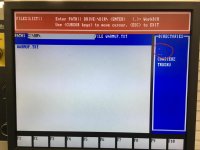russellmakes
Plastic
- Joined
- Jan 10, 2022
Hello, I have a 1996 Bridgeport Torq Cut 22. I've had the machine a couple years now and am still learning of course. I've been running programs from the A drive but recently learned how to store and run programs on the C drive. I like that idea for some of my fleshed out programs that I come back to frequently.
So I started playing with making new directories for organizing these programs. That's when I noticed whenever I create a new directory, there are two "directories" automatically created titled "." and ".." I realize "cd .." is DOS for moving up a level, but is that what these are? I can't enter DOS commands in this space. I also see in the upper right, "<.> = WorkDIR". What does that mean? This is the only mention of "WorkDir" or "work directories" and there's no description in the manual.
I can't seem to figure out why they're displayed with the rest of the directories. In the illustrations in the manual they aren't there. I'd like to eliminate them if I can. Thank you.
Cheers.
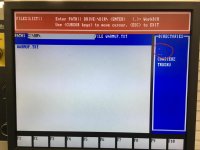
So I started playing with making new directories for organizing these programs. That's when I noticed whenever I create a new directory, there are two "directories" automatically created titled "." and ".." I realize "cd .." is DOS for moving up a level, but is that what these are? I can't enter DOS commands in this space. I also see in the upper right, "<.> = WorkDIR". What does that mean? This is the only mention of "WorkDir" or "work directories" and there's no description in the manual.
I can't seem to figure out why they're displayed with the rest of the directories. In the illustrations in the manual they aren't there. I'd like to eliminate them if I can. Thank you.
Cheers.