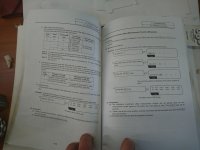Fully Defined
Aluminum
- Joined
- Oct 12, 2013
- Location
- San Francisco, CA
Our VMC was recently brought back to life by Christian Weiss of Weiss Machine, so I'm setting it up. To be honest, I'm a little out of practice now and I need to get smart quick.
I managed to figure out tool offsets easily enough, but setting G54 seems to be a little convoluted so I'm assuming there is something I'm missing. Let's say I want to put the origin point in the center of the top surface of the stock: I have a Haimer 3D Taster, a calculator, a pen and paper and stock material in the vise.
On a manual mill I would find the left face, zero out the DRO, find the right face and press 1/2. Boom, the center is zero. Repeat for the Y axis. On the Mitsubishi Meldas 64s control, it looks like I need to notate the first coordinate, notate the second coordinate, add them together and divide by two on a calculator (or in my head) and enter that as the G54 coordinate. For Z, I have to subtract the length of the Haimer and toolholder from the Z coordinate when zeroed.
I figured there would be a semi-auto way of doing this, where I could just jog the Haimer to zero and press a button or two. Am I missing something?

I managed to figure out tool offsets easily enough, but setting G54 seems to be a little convoluted so I'm assuming there is something I'm missing. Let's say I want to put the origin point in the center of the top surface of the stock: I have a Haimer 3D Taster, a calculator, a pen and paper and stock material in the vise.
On a manual mill I would find the left face, zero out the DRO, find the right face and press 1/2. Boom, the center is zero. Repeat for the Y axis. On the Mitsubishi Meldas 64s control, it looks like I need to notate the first coordinate, notate the second coordinate, add them together and divide by two on a calculator (or in my head) and enter that as the G54 coordinate. For Z, I have to subtract the length of the Haimer and toolholder from the Z coordinate when zeroed.
I figured there would be a semi-auto way of doing this, where I could just jog the Haimer to zero and press a button or two. Am I missing something?

Last edited: